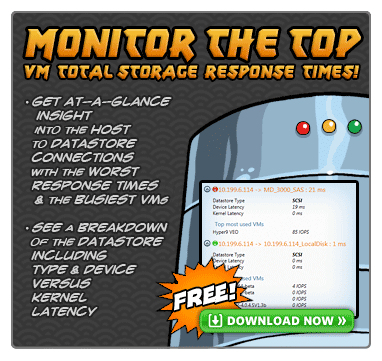Shrinking a Equallogic Thin Volume = Thin Reclaim on Dirty Blocks
I thought it’s only available in FW 5.1 with ESX 5.0 or above (in fact, it turns out this EQL feature is not even ready yet till Q2/Q3 2012), and I am surprised to find out the following today somewhere on-line.
Still I do not have the courage to do this in my production, it’s just too scary, better just Storage VMotion from one datastore (ie, EQL volume) to another datastore and then remove the old dirty volume to claim space.
Shrinking is only supported in EqualLogic firmware version 3.2.x or greater. Shrinking a Thin Provisioned volume is only supported in V4 or higher. For v3.2, you can however, convert a TP volume to a standard thick volume and then resize it, assuming there is space available to do so.
CAUTION: Improperly shrinking a filesystem can result in data loss. Be very careful about shrinking volumes, and always create snapshots to fall back to in the event of a problem.
To shrink a volume you must first shrink the file system and partition. While there are a few Operating Systems, like Windows 2008 for example, which support this natively, most do not. For Windows NT, 9x,XP, W2K3, you need to use a tool such as partition magic, partition commander, or similar tool. We do not test these tools in house, so we cannot make any statements about how well they work.
WARNING: be certain that you are shrinking the volume to slightly larger than what you have reduced the filesystem/partition size to. Shrinking a volume to be smaller than the partition/filesystem “WILL” result in data loss, i.e., if you reduced the filesystem to 500G, shrink the EQL volume to 501GB.
Always create a snapshot before attempting any resize operation. Shrink the file system & partition slightly more than you intend to shrink the volume to avoid rounding or other math discrepancies.
The volume will need to be offline to shrink the volume, og off or shutdown the server(s) connected to that volume first.
The Shrink command is a CLI only option. You have to first select the volume (covered in the CLI manual available on the FW download page).
GrpName> vol sel
GrpName(volume_volume_name)> offline
GrpName(volume_volume_name)> shrink
GrpName(volume_volume_name)> online