Equallogic and ESX 4.1 iSCSI Setup Crack Sheet
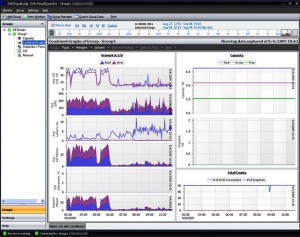 For the whole month, my mind is full of VMWare, ESX 4.1, Equallogic, MPIO, SANHQ, iSCSI, VMKernel, Broadcom BACS, Jumbo Frame, IOPS, LAG, VLAN, TOE, RSS, LSO, Thin Provisioning, Veeam, Vizioncore, Windows Server 2008 R2, etc.
For the whole month, my mind is full of VMWare, ESX 4.1, Equallogic, MPIO, SANHQ, iSCSI, VMKernel, Broadcom BACS, Jumbo Frame, IOPS, LAG, VLAN, TOE, RSS, LSO, Thin Provisioning, Veeam, Vizioncore, Windows Server 2008 R2, etc.
It’s definitely like taking an extremely fast track in getting my enterprise storage degree, and after all, it worths every penny of struggling, many long nights, endless calling to Pro-Support in Hong Kong and US EQL supports.
Equallogic and ESX 4.1 iSCSI Setup Crack Sheet to save you typing many commands.
- Configure iSCSI vSwitch using GUI first and assigned multiple NICs onto the vSwitch, in my case, it’s 4 NICs.
- Create multiple VMKernel on this vSwitch, in my case, there are 4 VMKernel (named iSCSI 1 to iSCSI 4)
- Removed the extra NICs from individual VMKernel by unselecting 3 of those NICs and do this for each VMKernel.
- # Enable Jumbo Frame on iSCSI vSwitch using CLI
esxcfg-vswitch -m 9000 vSwitch4
esxcfg-vswitch -l to verify MTU=9000 - # Enable Jumbo Frame on each VMKernel using CLI
esxcfg-vmknic -m 9000 iSCSI1 – iSCSI4
esxcfg-vmknic -l to verify MTU=9000* I also enabled Jumbo Frame for VMotion as well as FT network. - Go to GUI, enable software iSCSI and note down the vmhba #, in my case, it’s vmhba47.
- # Bind VMKernel to iSCSI Adpater using CLI
esxcli swiscsi nic add -n vmk2 -d vmhba47
esxcli swiscsi nic list -d vmhba47 to verify if all 4 NICs are binded with vmhba47 - Do a rescan of the Storage, you will see EQL volume now. Please make sure you checked “Allow Simultaneous Connection…” under EQL volume property, or multiple ESX connection to the same volume won’t work.
- To verify from EQL, go to group manager, then click that volume, now you see there are 8 connections with 8 different IP Addresses (ie, 2 ESX hosts, with 4 NICs each)
- To verify from ESX host side, go to storage, right click Manage Path, you will see there are 4 IP Addresses from EQL.
Just got a reply from Equallogic support team regarding my customized configuration.
The document on the web site is the supported method of setting Jumbo Frames on the switch. This is the method that we have tested and confirmed to work.
Of course, as with many things, there is typically a method of doing this through the GUI as well. The method you are following appears to work in my tests as well, but we cannot confirm if it is a viable operation as it has not been tested through our QA process.
My suggestion would be to utilize the tested method. You may also want to check with VMware directly as it is possible that the GUI method you are utilizing simply calls the CLI commands we provide, but we cannot confirm that for certain (we do not have access to their code).
(Name Removed)
Enterprise Technical Support Consultant
Dell EqualLogic, Inc.
Finally, test ping your destination with a large message and specify don’t fragment.
- Linux VMs: ping –M do –s 8000 <ip address or destination>
- Windows VMs: ping –f –l 8000 <ip address or destination>
- ESX(i): vmkping –d –s 8000 <ip address or destination>