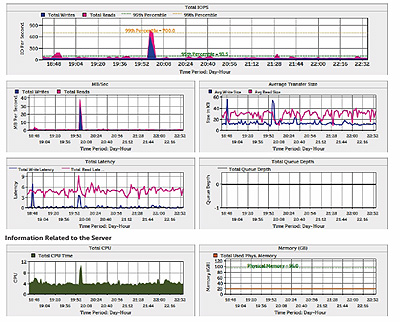I’ve opened a case with Equallogic, but so far getting no reply yet.
As I understand Equallogic Firmware 5.1 supports Auto Load Balancing which the firmware (or software) automatically reallocate hot data to appropriate group members.
In fact, there were two great videos (Part I and Part II) about this new feature on Youtube.
As we knew the best practice before FW 5.1 is to group similar generation and spindles in the same storage pool. For example, place PS6000XV with PS6000XV, PS6000E with PS6000E, etc.
Now with FW 5.1, it is indeed possible to place whatever you want in the same pool (ie, different generation and spindles in the same pool) as Auto Load Balancing will take care the rest.
Dell called this Fluid Data Technology, actually a term borrowed from its recently acquired storage vendor Compellent.
My question is in terms of performance and updated best design practice, is it still recommended by Dell Equallogic to go with the old way? (ie, Separate storage tier with similar generation and spindle speed)
Update: Dec 12, 2011
Finally got the reply from Dell, seemed the old rule still applies.
The recommendation from Dell to use drives with the same drive speed is still the same within a pool. When you mix drives of different speeds, you slow the speed of the faster drives to the speed of the slower drives. The configuration should WORK but is not optimal and not recommended by Dell.
Then my next question is what’s the use of the new feature “Fluid Data Technology” if the old rule still applies? huh?
Update: Dec 21, 2011
Received another follow up from EQL support, this really solved my confusion now.
Load balancing is across disks, controllers, cache, and network ports. That means the storage, processing, and network ports access are balanced. Not ONLY disk speed.
Dell Equallogic customers create their own configuration. It is an option for you to add disks of different speeds to the group/pool; however, the disk spin speed will change to be the speed of the slowest drive. Most customers do not have a disk spin speed bottleneck; however, most customers are also aware of the rule-of-thumb in which they keep disks of like speeds together.
http://www.cns-service.com/equallogic/pdfs/CB121_Load-balancing.pdf
Update: Jan 18, 2011
After spending a few hours at Dell Storage Community, I found the following useful information from different person, the answer is still the same.
DO NOT MIX different RPM disks in the same pool even with the latest EQL FW v5.1 APLB feature!
Yes, the new improvements to the Performance Load Balancing in v5.1.x and the sub-volume tiering performance balancing capabilities now allow for mixed drive technologies and mixed RAID policies coexisting in the same storage pool.
In your case, you would have mixed drive technologies (the PS400E, SATA 5k and the PS4100X, SAS 10k) with each member running the same RAID policies.
When the PS4100X is added to the pool, normal volume load balancing will take the existing volumes on the two PS400E’s and balance them onto the PS4100X. Once the balancing is complete and you then remove the PS400E from the group (which is the requirement to remove 1 PS400E), the volumes slices contained on this member will be moved to the remaining two members and be balanced across both members (the PS400E SATA and PS4100X SAS) at that point.
Note, however, that Sub-volume performance load balancing may not be so noticeable until the mixed pools experience workloads that show tiering and are regular in their operating behavior. Because the operation takes place gradually, this could take weeks or EVEN MONTHS depending on your specific data usage.
Arisadmin,
Hi, I’m Joe with Dell EqualLogic. Although we support having members with mixed RAID policies in the same pool, in your case this is not advisable due to the two different drive types on your two members, i.e., your PS6000E is a SATA and your PS6000XV is a SAS. Mixing different drive types in the same pool, will most likely degrade performance in the group.
If the arrays were of the same drive type, i.e., both SATA (or both SAS), then combining the two (RAID 10 and RAID 6), would not be a problem, however the actual benefits, in your case, may not be as great as expected.
In order for load balancing to work “efficiently”, the array will analyze the disk I/O for several weeks (2-3) and determine if the patterns are sequential (RAID’s 10/5/6) or random (RAID 10), and would migrate those volumes to the corresponding member.
However in a two members group this is often less efficient, hence EQL always suggest 3 members group for load balancing.
Since the array will try to balance across both member, and you may end up with 80% of the volume on one member and 20% on the other member instead of a 50/50 split.
We also support manually assigning a raid level to the volume, but this would in effect, eliminate the load balance that you are trying to achieve, since it is only a two member group.
So in summary, we don’t recommend combining different Drive types (or Disk RPM) in the same pool.
You can go to http://www.delltechcenter.com/page/Guides and review the following documents for more information:
Deploying Pools and Tiered Storage in a PS Series SAN
PS Series Storage Arrays Choosing a member RAID Policy
Regards,
Joe
This is a very popular and frequently asked question regarding what type of disks and arrays should be used in a customers environment. First, you asked about the APLB (Automatic Performance Load Balancing) feature in EqualLogic arrays.
Yes, it will move “hot blocks” of data to faster or less used disk, but its not instantaneous. This load balancing between volumes, or better known as sub volume load balancing uses an advanced algorithm that monitors data performance over time. I recommend reading the APLB whitepaper that should help you out more in better understand how this technology works.
see here: www.virtualizationimpact.com
In terms of what disks to buy, well that comes down what you are going to require in your environment. From my experience and from reading on other forums, if you are trying to push for the best performance and capacity I would look at the X series arrays or 10K series drives. You can now get 600GB 10K drives in 2.5 and 3.5 form factors (i believe) and you won’t have to worry if your 7200 drives will be able to keep up with your workload, or at least, be faster and mix them with the 15KSAS/SSD arrays. Not saying that the 7200’s won’t work, just depends on your requirements.
Hope thats some help, maybe someone else will chime in with more info too.
Jonathan
Best solution is to work with Sales and get more specific about the environment than can easily be done via a forum. You’re entire environment should be reviewed. Depending on the IOPs requirements will determine if you can mix SAS/SATA in same pool and still achieve your goals.
One thing though it’s not a good idea to mix the XVS with other non-XVS arrays in the same pool. yes the tiering in 5.1.x firmware will move hot pages but it’s not instant and you’ll lose some of the high end performance features of the XVS.
Regards,
-don
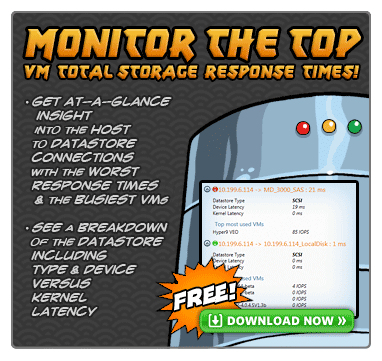
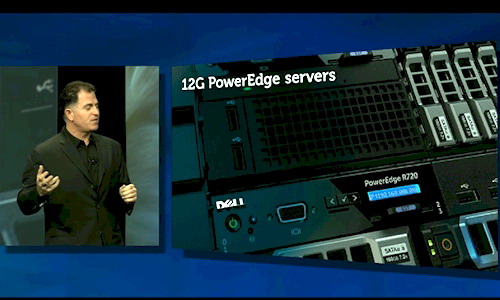
![VENDORS[1] VENDORS[1]](http://www.modelcar.hk/wp-content/uploads/2011/12/VENDORS1.jpg)
![m4-ssd[1] m4-ssd[1]](http://www.modelcar.hk/wp-content/uploads/2011/12/m4-ssd1.jpg)